iPhone7屏幕上的小圆点怎么打开 苹果7AssistiveTouch打开关闭办法图文详细教程
iPhone是苹果公司(Apple Inc. )发布搭载iOS操作系统的系列智能手机。截至2021年9月,苹果公司(Apple Inc. )已发布32款手机产品,初代:iPhone,最新版本:iPhone 13 mini,iPhone 13,iPhone 13 Pro, iPhone 13 Pro Max;iPhone系列产品静音键在设备正面的左侧 [46-47] ;iPhone 5之前机型使用30Pin(即30针)接口,iPhone 5(包含)之后产品使用Lightning接口。
步骤一、首先,我们要在iPhone7中打开设置。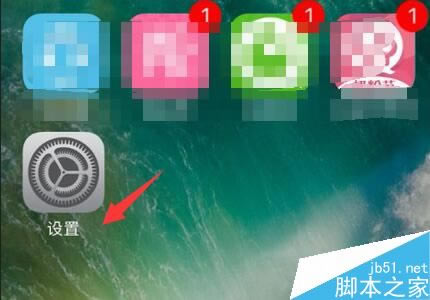
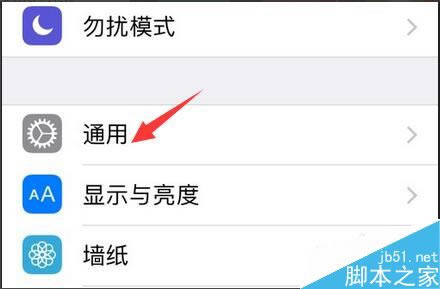
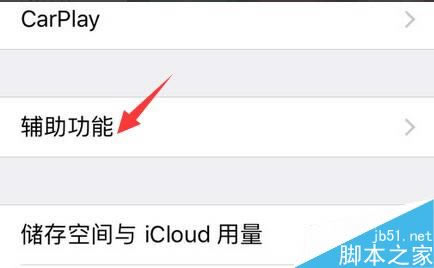
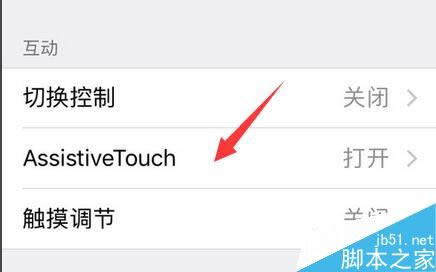
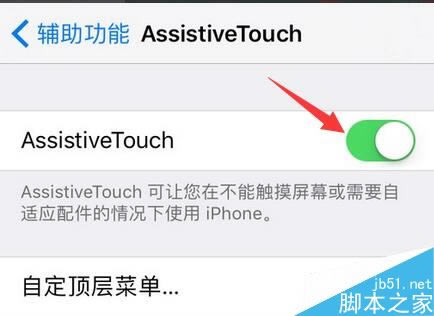
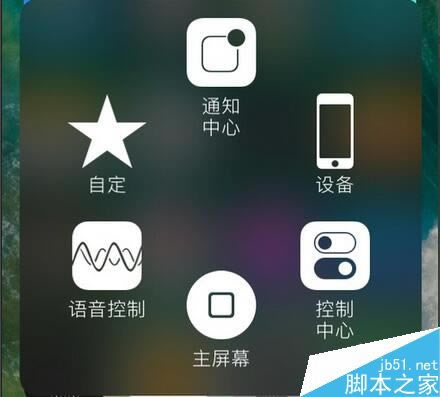
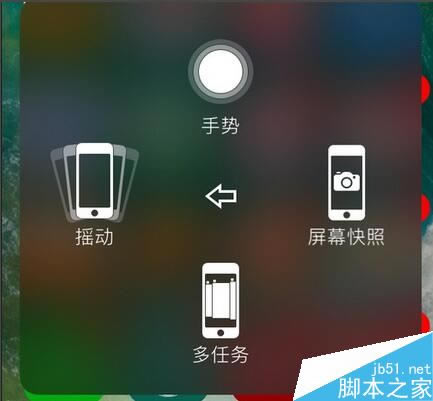
目前高端手机市场,iPhone手机快要形成一家独大的形势。
……